Groups: How to queue, publish, or republish a story
Daily Kos Groups exist to help organize content for readers and to support site members who create such content.
Group membership and group roles are covered in the Related Articles linked below. This resource explains how a group member can publish, or republish, a post to their group.
Please note that both of these processes--publishing and republishing--for group members who are Contributors differ to some extent from the process available to group Editors and Administrators. The following explanation uses Contributors as a base since much of the process for that role applies for Editors and Admins also. Aspects relevant to Editors/Admins are described at the end of the resource.
Two posts on the site provide some additional, annotated instructions relevant to group Admins: New Group Profile Pages and A Tour of New Groups for Group Admins.
To publish or republish a story to a group as a Contributor
Publishing a draft (blog of original publication)
As a Contributor to a group, you are authorized to put any unpublished story draft of yours into the queue for that group. Your draft must meet two preconditions to be queued: it must have a headline, and it must have at least one tag. If both are true, you may use the button in the right sidebar of the story draft editor labeled "+ Add a publish group." Clicking it will display a list of groups to which you belong.
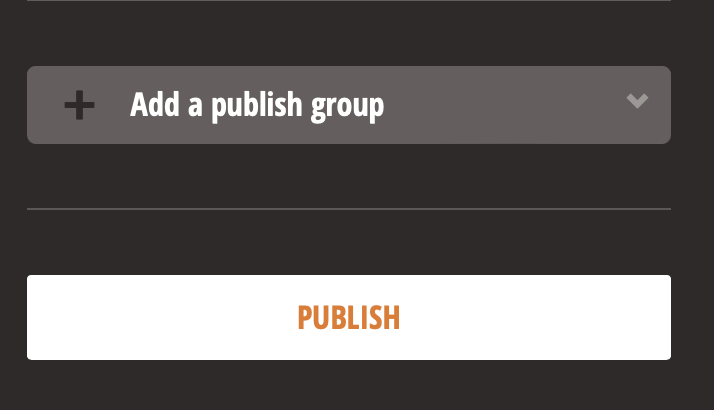
Clicking a group name from that list will execute two steps. First, it will put your story draft into that group's queue. Second, it will produce a new display underneath the "Add a publish group" button in the draft sidebar, with three parts:
- the group name
- Queue (add notes)
- an X.
If the group name displayed is not what you intended, then click the X and start over. If the group name is the one you wanted, then you may click on it to confirm that your story is in the group's queue. As a Contributor to the group you will see only the drafts you have queued, not the full queue.
Important regarding Queue:
Perhaps contrary to your expectations, clicking "Queue" does NOT put your draft into the group's queue. Instead, clicking Queue opens a modal with a text box in which you may add some notes for the other group members to see. (Possible notes to write to your collaborators: "publish at your discretion," or "I need some editing help," or "let's discuss publication timing," or anything else you please.) When you're satisfied with your note, click the "Add notes" button at the bottom of that modal. The sidebar display will now show "Queue (notes)" to signal that notes are already present.
Revisiting the actual queue page by clicking on the group name will display the note you've entered. If you want to edit or delete your queue note, you may do so by clicking again on the "Queue (notes)" button from your story draft sidebar. Keep in mind that only group Editors and Admins are able to see the full queue--meaning that they're the only ones able to read your note on your draft.
Blog of original publication: Byline caption/Original Stories list
Publishing a story "to" a group carries two special distinctions. First, the story itself will appear with a special caption in the byline, namely "for {groupname}" after your username. That extra little detail is not included with the bylines of stories that are republished to a group. Second, the stories that are published "to" the group are the ones displayed when the filter "Original Stories" is selected on the group's profile page.
Once your draft story is in the group queue, any group Editor or Admin also may view, edit, and/or publish your post just as much as you the author can. This option exists in order to enable collaborative editing, but it also poses some risk. Group members do need to take care not to overwrite versions or to publish a post prematurely. Accordingly, people (a story author, and/or group editor/admin) often will add queue notes specifically to alert others that a story is being edited.
You, or any group Editor or Admin, may remove your story draft from the group queue prior to its publication by clicking the X to the right of the story's listing in the queue. If you happen to post the story from your own queue, or it is initially published from another group's queue (yes, it sometimes happens), then it will not carry the special byline designation nor will it appear within the Original Stories filter for any (other) group blog. But it can still be republished to the group.
Republishing a story already posted on Daily Kos
As a group Contributor, you are also able to republish any story you see on the site to the queue of your group. This option is comprehensive, neither limited to your own posts nor to recent posts.
If you're reading someone else's post you'd like to republish to a group, click on the three-dot link which is displayed BOTH in the upper right corner of the story beside the story headline AND at the very bottom of the story above its tags.
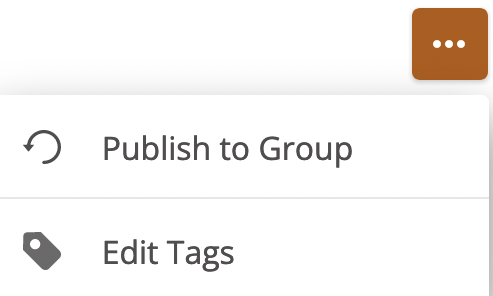
From both of those you will see a very short menu including the option "Publish to group." Clicking on that option will then load this modal.

Clicking the carat to the right of the Select box will display a list of all the groups to which you belong and to which you could republish this story. (Important: If you do not see a particular group name on that list, then it is almost certainly true that someone else in the group has already queued that story.)
Scroll through your groups list and click on the group name of your choice; then the top field will then reload to display it. The larger text box permits you to add a queue note if you wish. As is the case for adding a queue note to one of your own story drafts, such a note is attached to the queue display and is visible only to others with access to the entire queue. It may be edited or deleted via the queue if need be.
Again, a Contributor is not able to republish a story directly, only to queue it for an editor's or administrator's review. Thus if you have selected a group to which you are only a Contributor, the publish button is partly shadowed and unusable. But you will be shown a confirmation message that the story has been queued, and offered the option to view the queue. You won't be able to see the full queue for the group, only the story that you have placed in it.
It is also possible, though a little less common, to republish one's own story to a group after its original publication via the same three-dot link. The same constraints apply relative to group roles. If you do choose to publish your own story to another group, be prepared to see a slightly different menu, because it includes options that you have as a story author. Plus, at the top of a story viewed on a desktop, you will see the Edit icon (a click thereof redirecting you immediately to your story draft view).
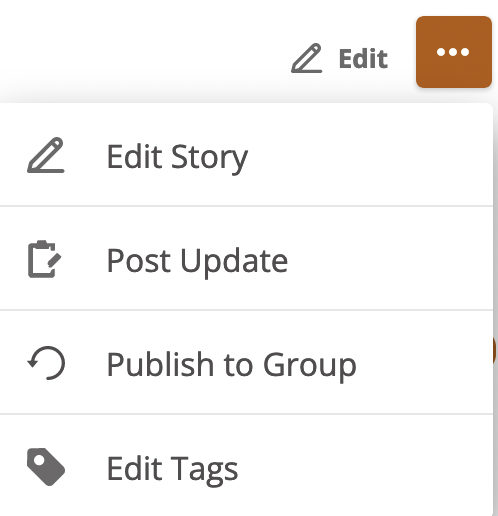
To publish/republish a story as a group Editor or Admin
In terms of group publication, Editors and Administrators follow much the same steps as Contributors. Editors and Admins may put their own story drafts into a group's queue using the same tools within the story editor as a Contributor. Republishing a post already on the site makes use of the same "Publish to group" menu option accessible via the three-dot menu.
Unlike Contributors, however, group Editors and Administrators DO have these important additional powers relative to the group's queue and the stories that are (re)published to the group:
- They can PUBLISH their own stories to a group right away, rather than wait for someone else's OK;
- They can REpublish another post already published on the site directly to the group's blog;
- They can VIEW all the story drafts in the group queue;
- They can EDIT all drafts in the group queue;
- They can PUBLISH any post in the group queue;
- They can REMOVE a story from the group queue or from the group blog after publication (which will affect ONLY the group blog, not unpublish the story altogether or remove it from the author's own blog);
- They can BUMP an older post already on the group blog to the top of the blog.