Editing, republishing, updating, or unpublishing a Daily Kos story post-publication
On occasion, Community writers need to edit (or even unpublish) stories that have already been posted to the site. Community authors may also want to post story updates and to edit the tags they originally chose for a story.
The processes for all of these are simple but not necessarily intuitive. The steps involved for each of these options are closely related. All of them as described here start with finding and using the Edit links displayed on the story page, slightly above and to the right of the story headline.
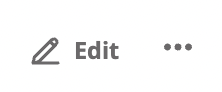
To edit a story
- Find the Edit icon (pencil image and word) displayed next to three dots.
- Clicking the word Edit will redirect your page view to the story draft display. Make the changes you wish, clicking the Save Draft button in the right sidebar as you please along the way. Once you have finished your edits and click the Save Draft button one last time, click the Publish Changes button.
To republish a story (to a group)
- Find the three dot menu displayed beside the Edit icon.
Click the dots to open a drop down menu. You'll notice that the top option offered is to edit a story; that link redirects in the exact same way.

- The third option down is "Publish to Group." If you are an actual member (not merely a follower) of any group, clicking that link will open a popup:

The groups to which you belong are listed under the "Select" field. If you're an Editor or Admin of a group, you'll have the option of republishing the post immediately or queueing it for later. If you are a Contributor then you can only queue it for an Editor or Admin to decide. The queue note will be displayed and readable only by yourself or an Editor/Admin.
To post an update
It may happen that you'd like simply to add something noteworthy to the story without going to the trouble of editing it. That's what the built-in Update feature supports.
- Click the second menu option, Post Update. This popup will open:

- Enter text (and hyperlinks—but NOT images) as you wish, then click the Update this story button.
- The Update will display at the top of your story, set off with an orange header that states UPDATE + the date and time stamp + your username.
To edit tags
If you want to edit your story tags, the three-dot menu link offers an easy way to do so.
- Click the three-dot menu link then click on Edit Tags, the last option displayed. This popup will appear (displaying whatever tags you chose when publishing the story).

- Add new tags as you please. (Keep in mind the Tags restrictions.) You may remove any tags you wish, but you must retain at least one tag. When you are finished, click the Close button and voilà, whatever you wound up displaying will show up as the tag(s) on your story.
